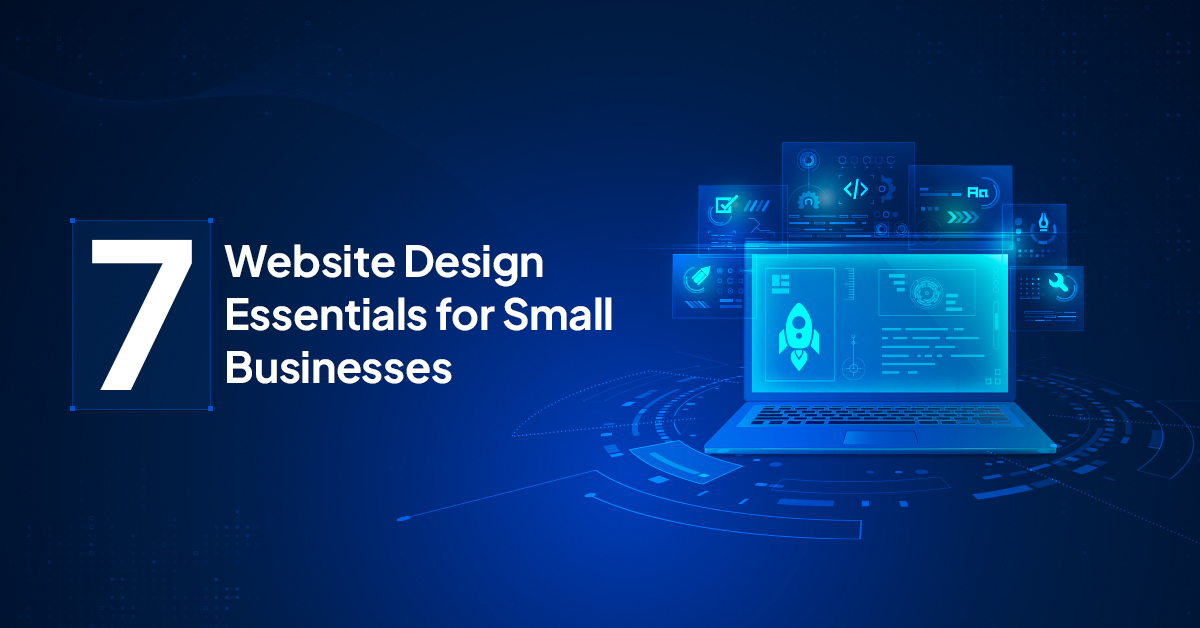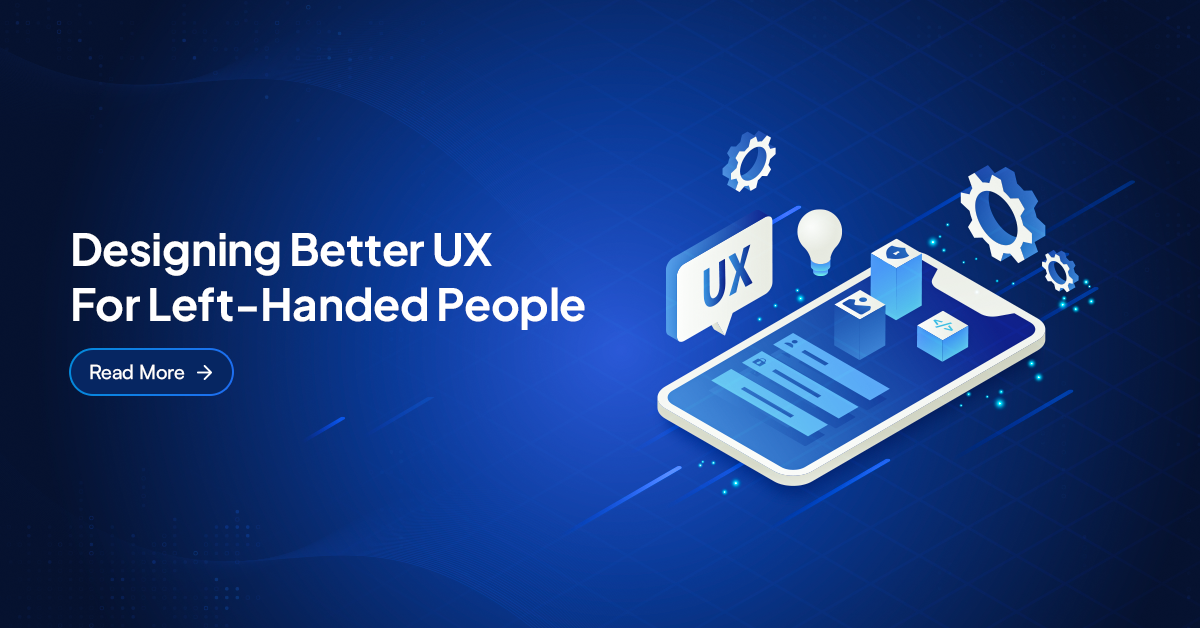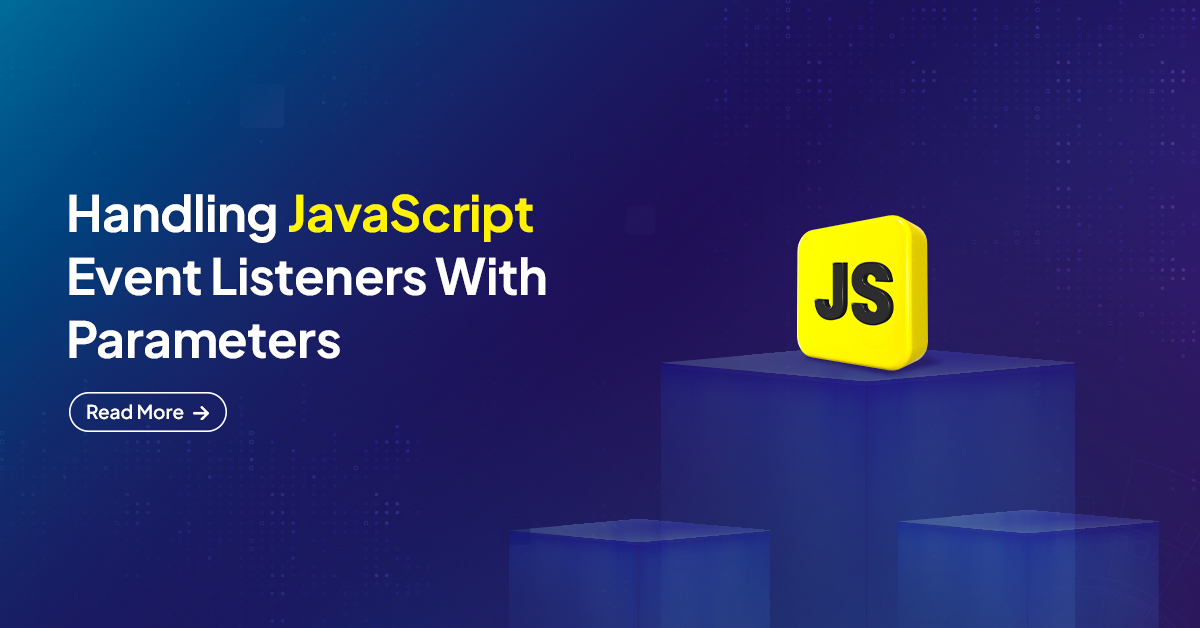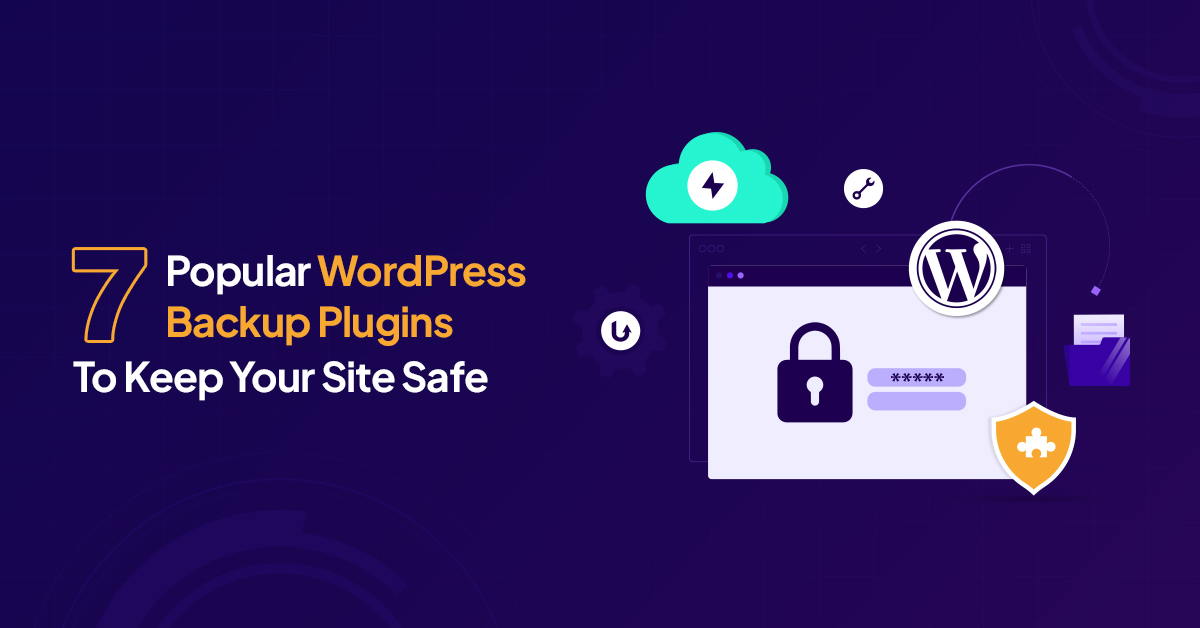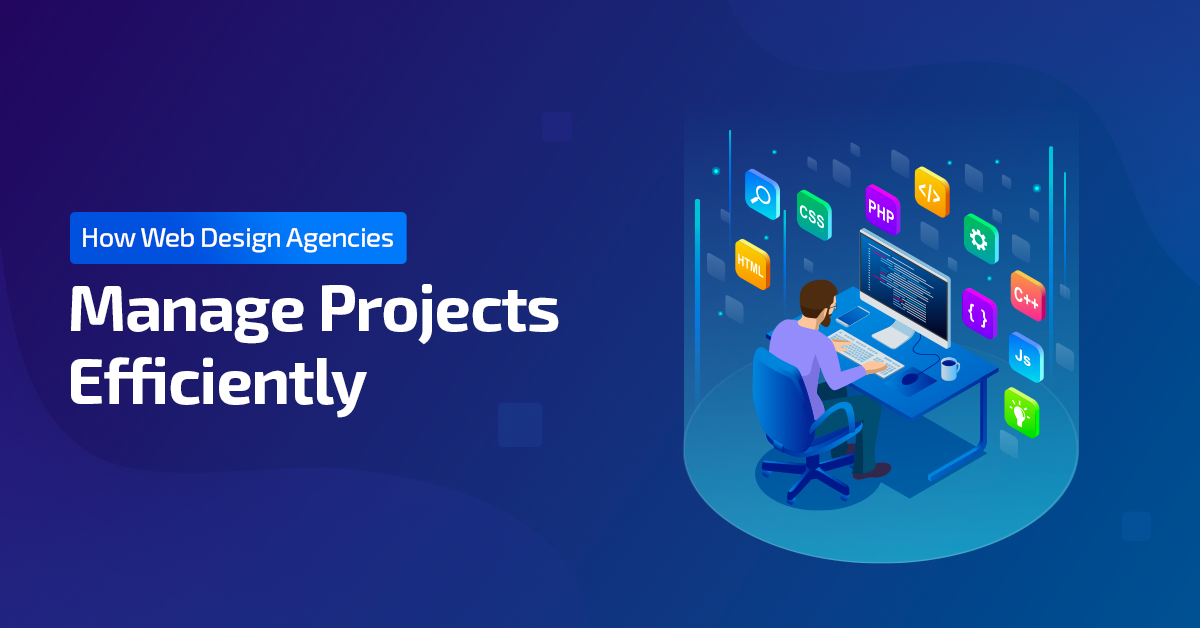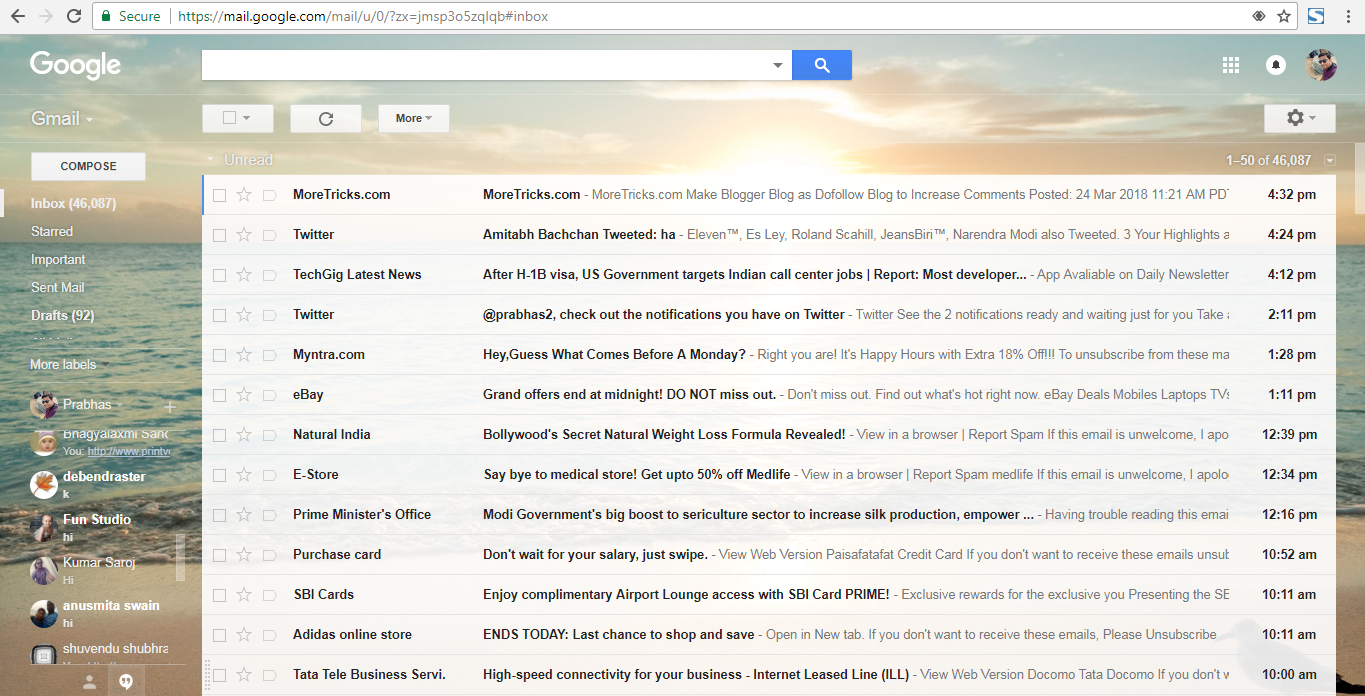
Above is the default screen of your Gmail. But there are some inbuilt settings available in Gmail which can enable you to preview your emails as in the screenshot below.
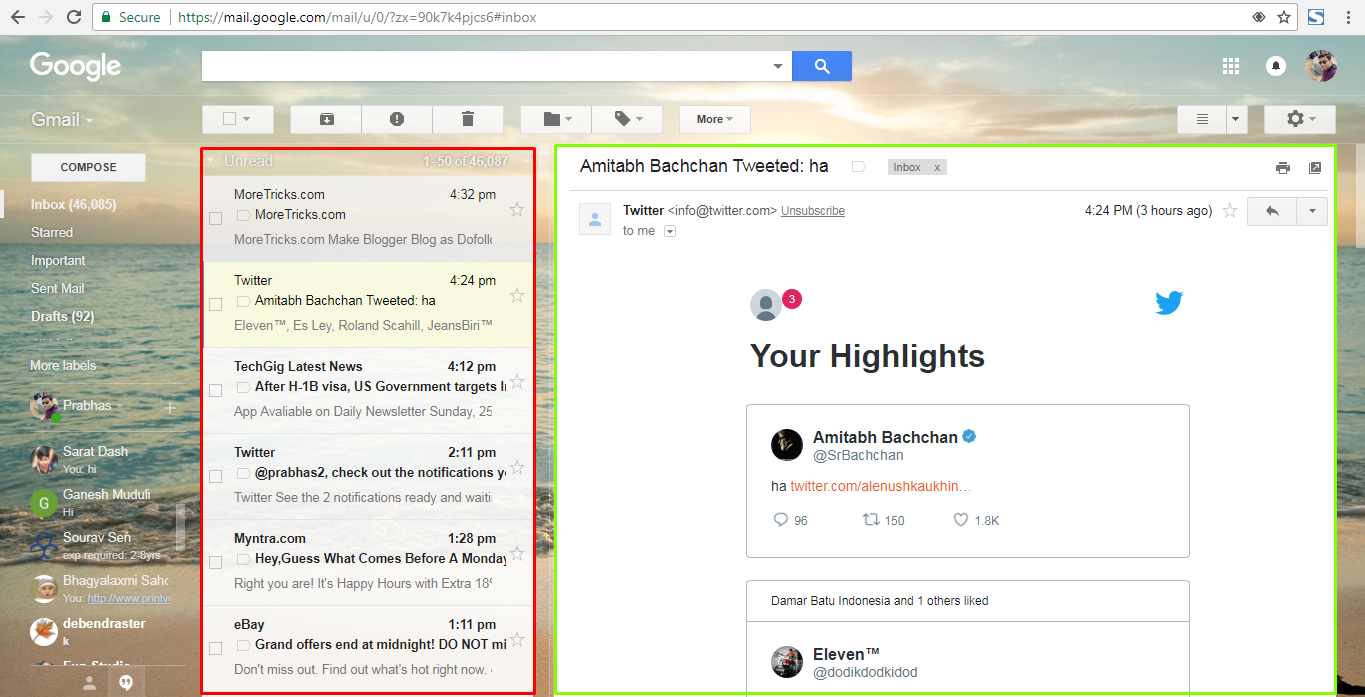
You can click on the emails in the left column (as highlighted in the red area) to get a preview of your email content in the right column (as highlighted in green area).
Just follow the below steps to setup your Gmail with a preview option.
Step1: Go to the setting icon to the right top corner of your screen as shown in the screenshot below and click on the settings option in the dropdown.
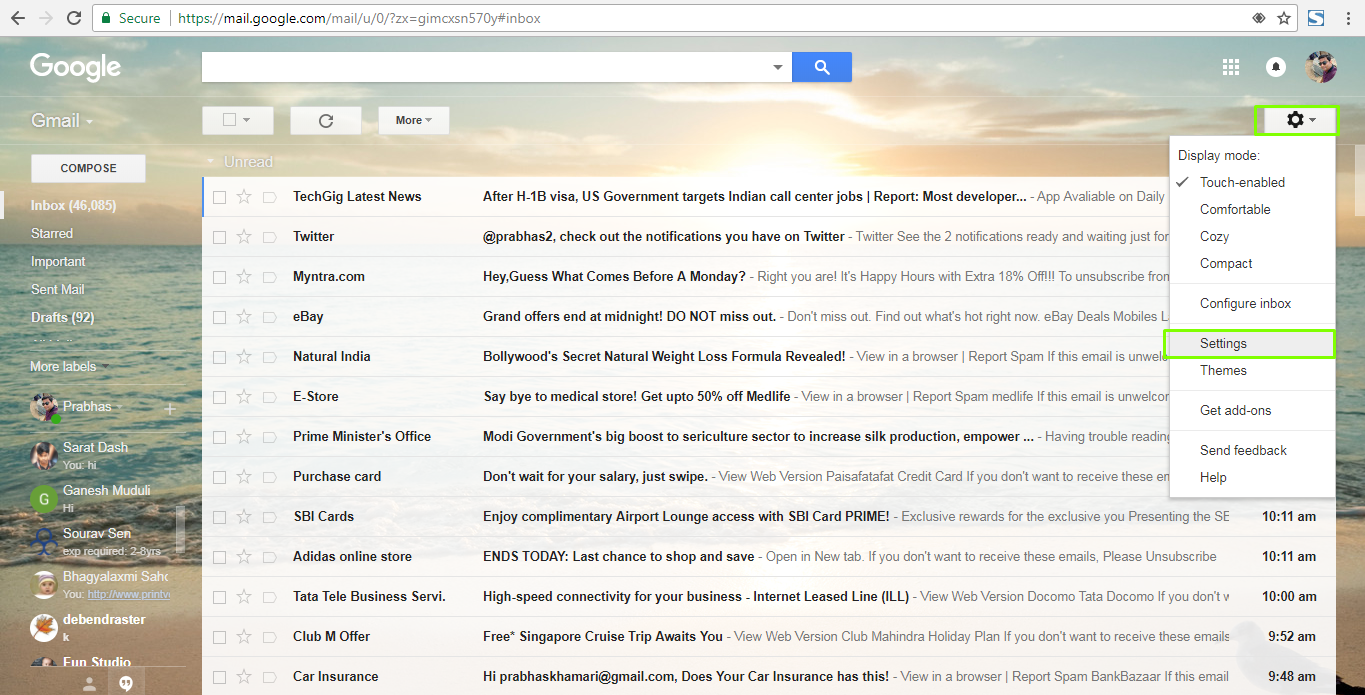
Step 2: Go to the Labs tab in the next screen as shown in the screenshot below.
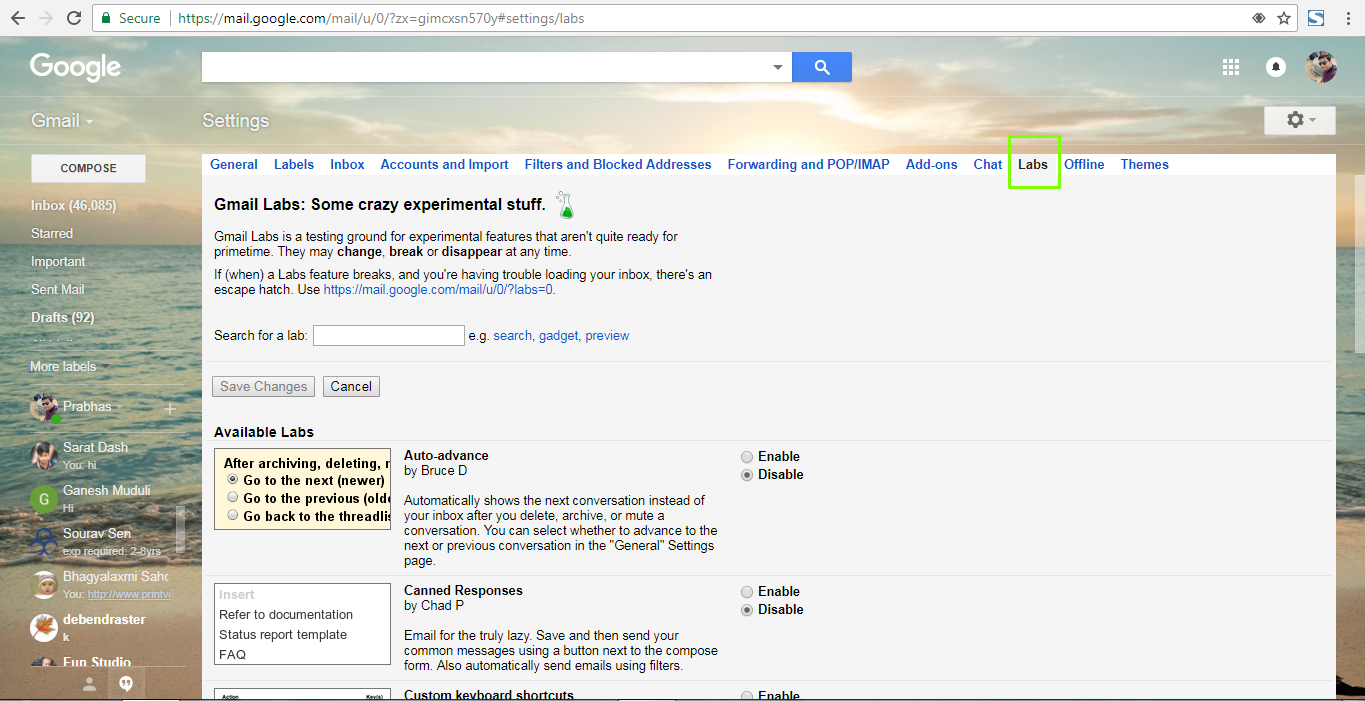
Step 3: Now scroll down to the Preview Pane option under the ‘Available Labs’ section or search for Preview in the ‘Search for a lab’ section and you will find the Preview Pane option as shown in the screenshot below.
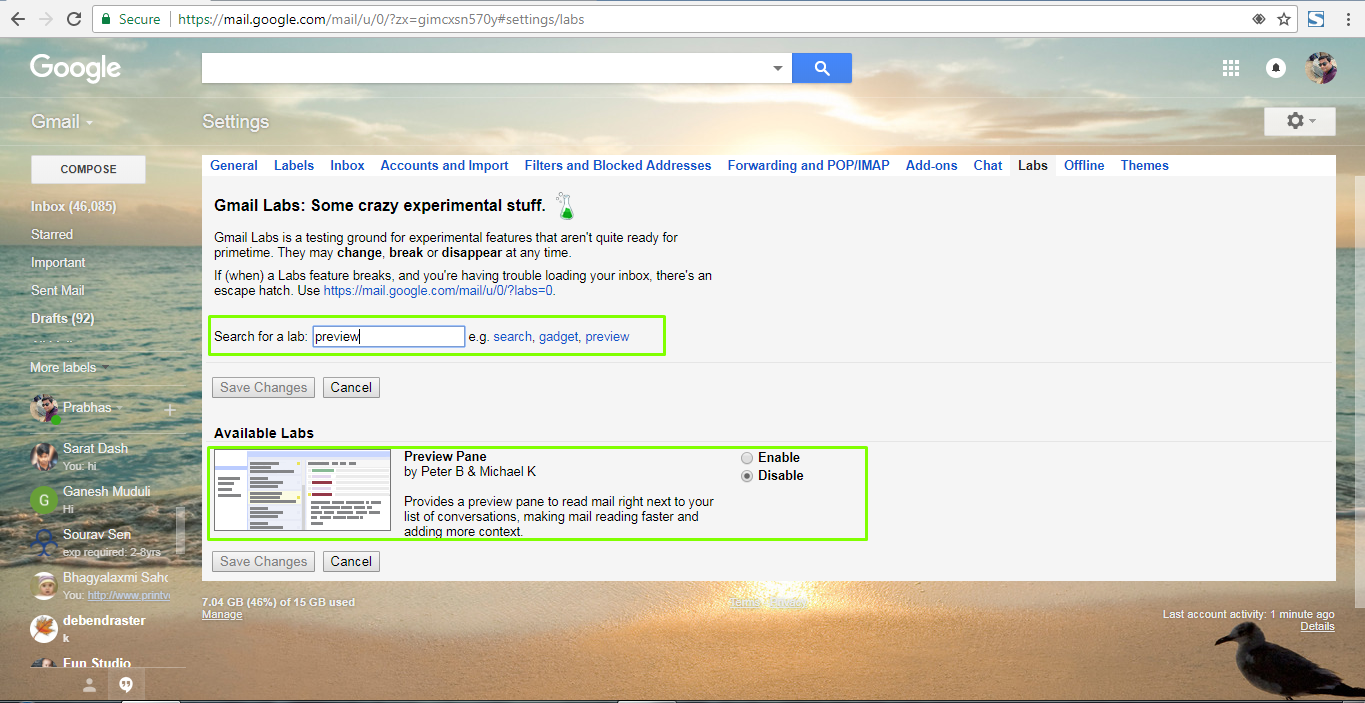
Step 4: Now just click on the enable radio button to the right of the Preview Pane and click on save button and you will be redirected to your welcome/home screen of your Gmail.
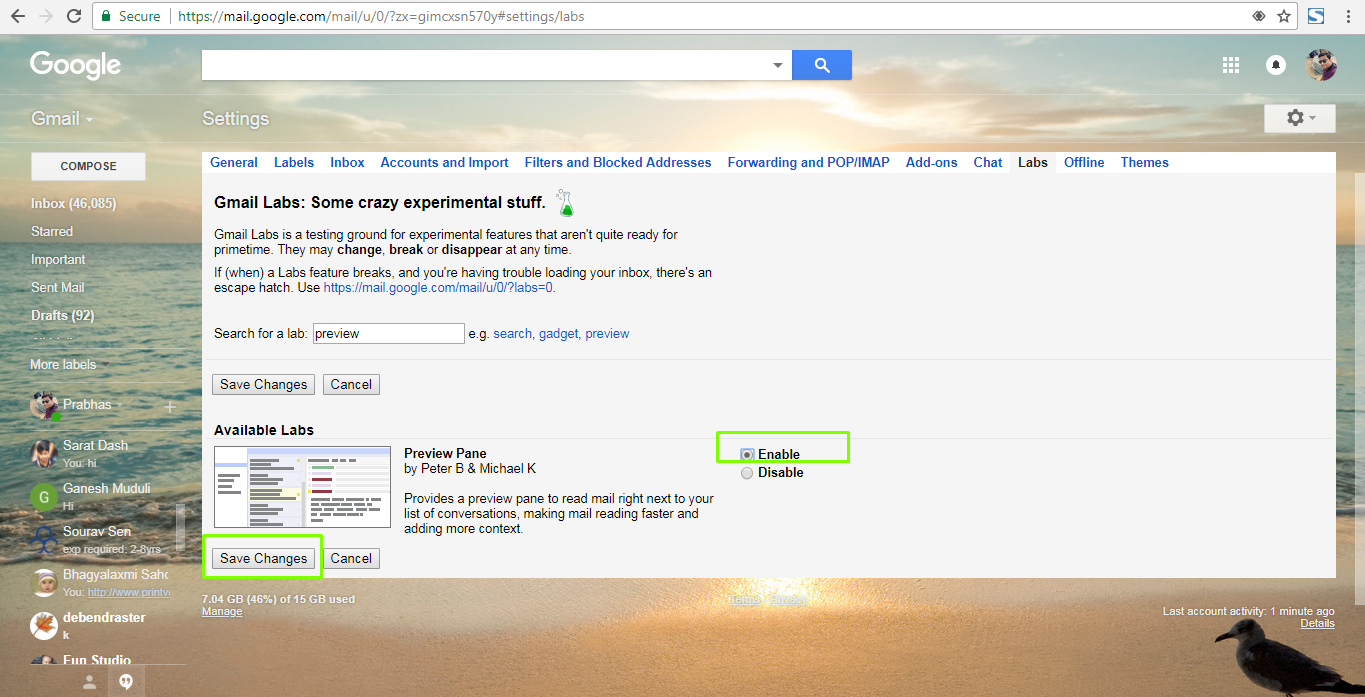
Step 5: Now you will get a new setting in your Gmail home screen as ‘Toggle split pane mode’. Just click on it to see different modes. I personally prefer the ‘Vertical Split’ option. Now click on the option and you will see a new view of your Gmail where you can preview your emails which will save your lot of time to view or find your email content.
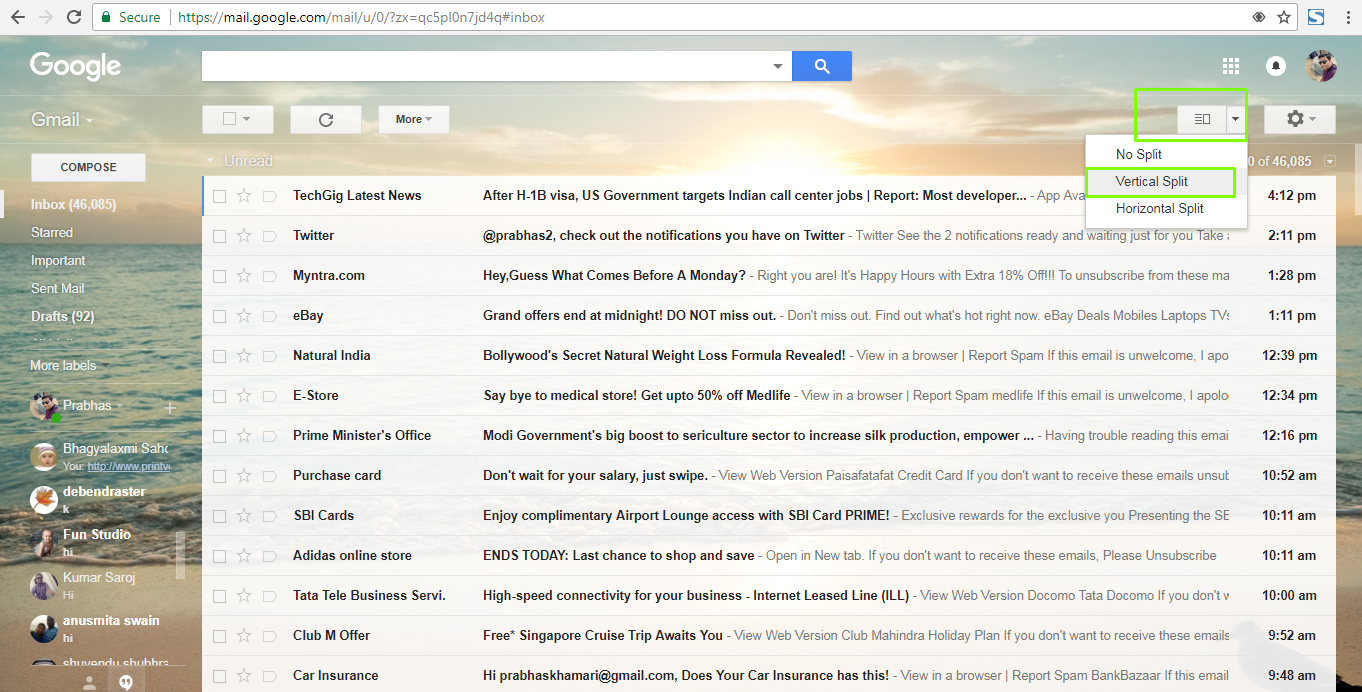
Stay tuned to our NTSPL blog and we will post some other secret features of Gmail which you might have never heard or used.