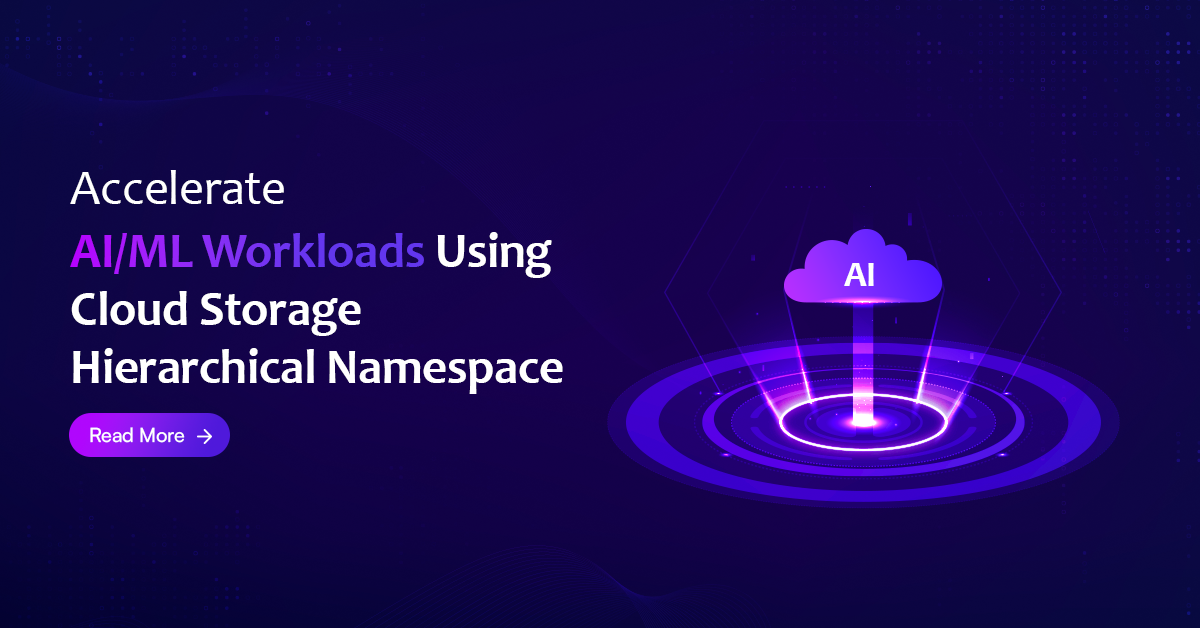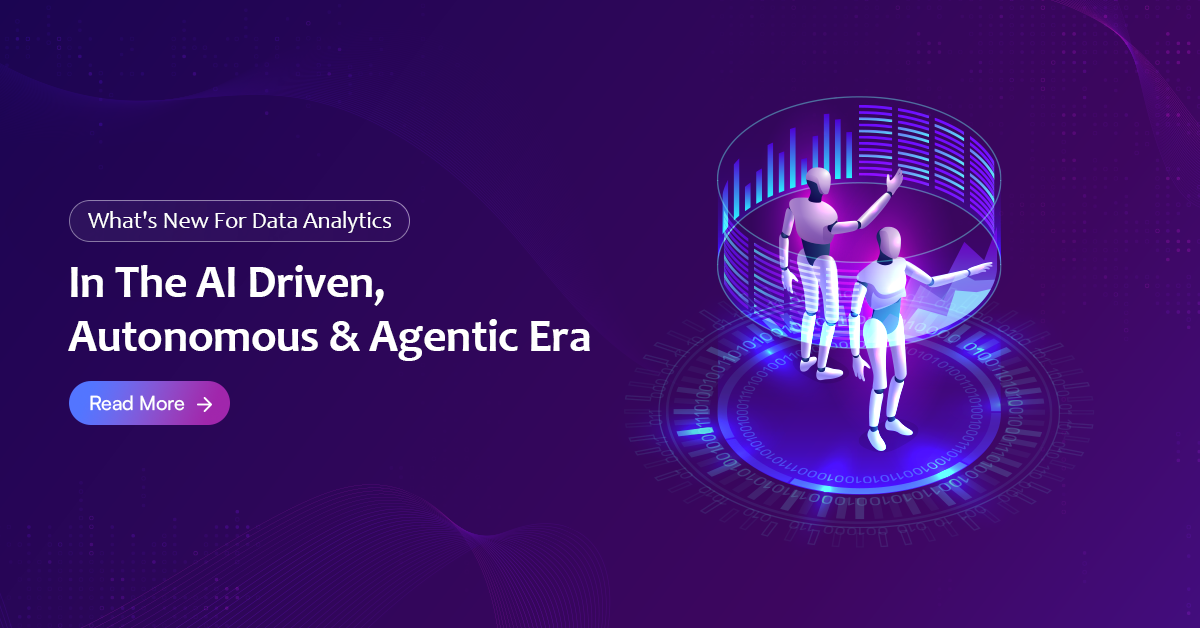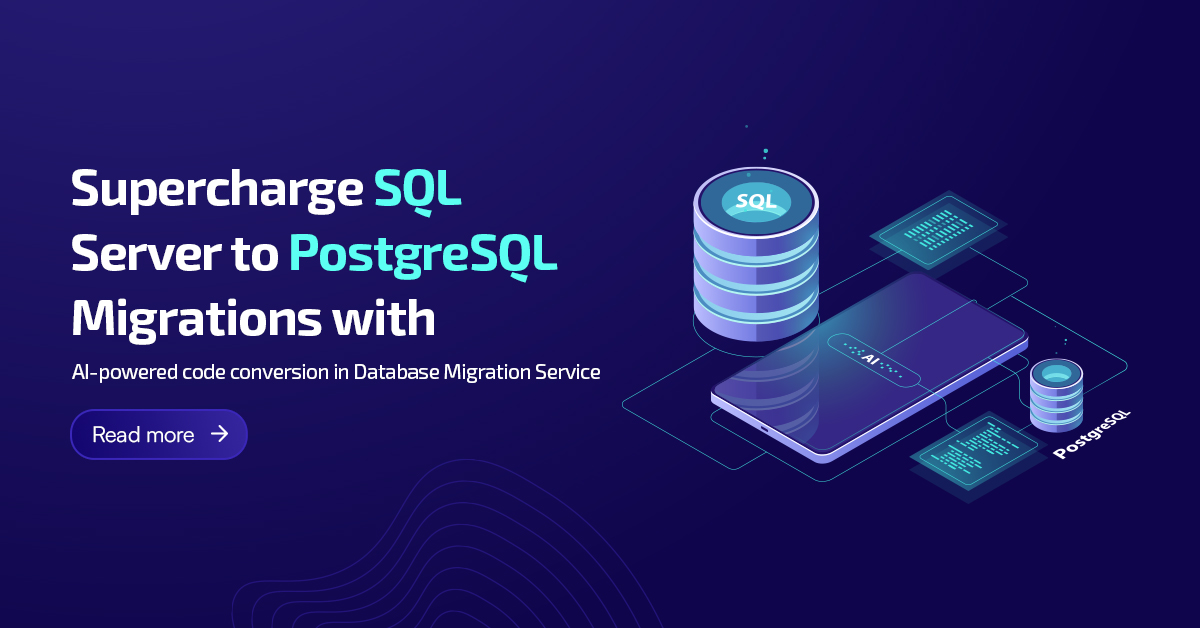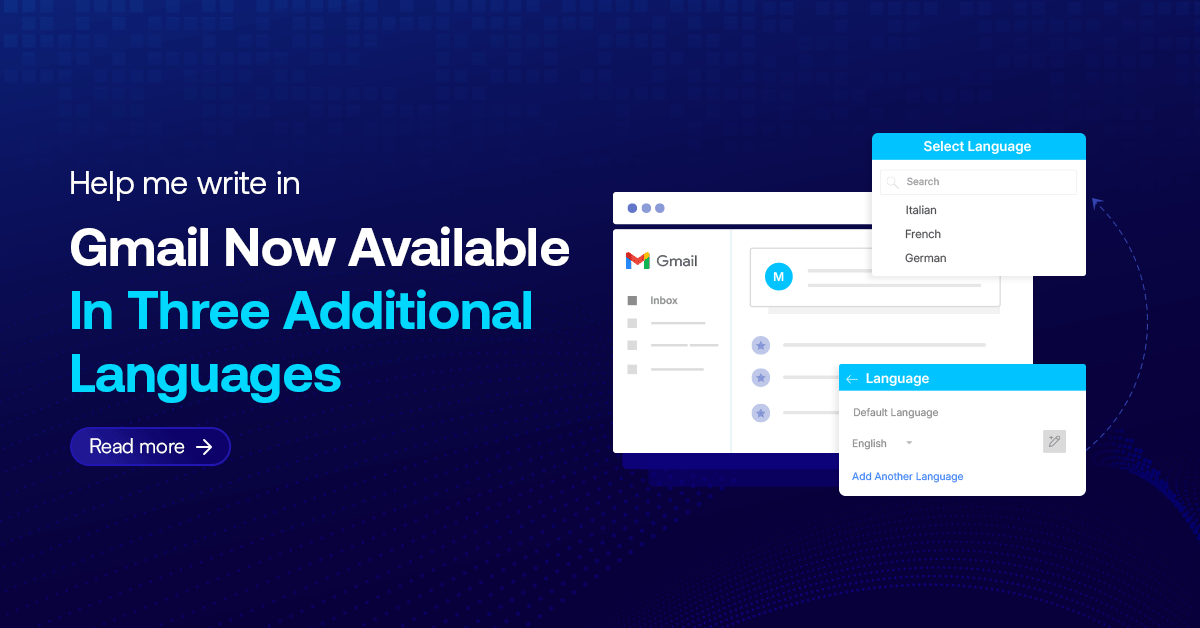Generally we configure mail in fronted (Asp.net). Now you can also configure mail using SQL (In enterprise version) .
- Step 1:
- Connect the SQL
- Step 2:
- Right click on Database mail & click on Configure Database Mail
- Step 3:
- Then you will get “Configure Database Mail wizard“. & click on Next
- Step 4:
- Then you will get “Select configuration task” & choose “Setup database mail by performing following task” (http://prntscr.com/1ohdkd)
- Step 5:
- Then you will get “Select configuration task” & create a Profile with SMTP account by click on Add button (http://prntscr.com/1ohdmj)
- Step 6:
- Then you will get “New database Mail Account” wizard & create a Profile with SMTP account by click on Add button (http://prntscr.com/1ohdqj)
- Step 7:
- Fill the all required fields.(http://prntscr.com/1ohdb5)
- Step 8:
- Click Finish & Send a Test mail using sql (http://prntscr.com/1ohdya)